Getting Started
How to Start Your First Campaign
Reviewing Your Campaigns
Follow the walkthrough below to learn how to get your campaign ready to launch! 🚀
- Target description
- Sample matches
- Messaging
Adding Payment Method
Enter your payment method in the payments section of your Kular web app
You can click the link above or follow the walkthrough below to find it.
Setting a Budget
To set a monthly budget or target number of leads, navigate to the ‘Payments’ of your Kular web app.
Your ‘Target Leads’ number sets your monthly budget, as well as helping us send the right volume of emails to match it.
You can click here or follow the walkthrough below to find it.
Starting Your Campaigns
Once you’ve added your payment method, it’s time to launch your campaigns!
- Navigate to your ’Campaigns’ page
- Select the campaign you wish to start
- Click ‘Start Campaign’ in the top right
Alternatively, you can follow the walkthrough below:
What Happens Next?
Kular Warm-Up Process
The Kular warm-up process typically takes around 4 weeks. You can expect to receive your first leads around this long after activation.
- Setting up your domains
- Creating your mailboxes
- Starting to send emails at a low volume
- Increasing this volume day-by-day
Where Will My Emails Be Sent From?
Emails are sent in your name from trusted domains that are similar to your existing one
- So they can reach the primary inboxes of your target audience
- To protect security/reputation of your primary email address
Campaigns & Leads
Campaigns and Targeting
Writing Target Descriptions
Kular’s targeting AI can filter your audience based on the following criteria:
- Job roles
- Company type or company industry (one per campaign!)
- Locations
- Employee count
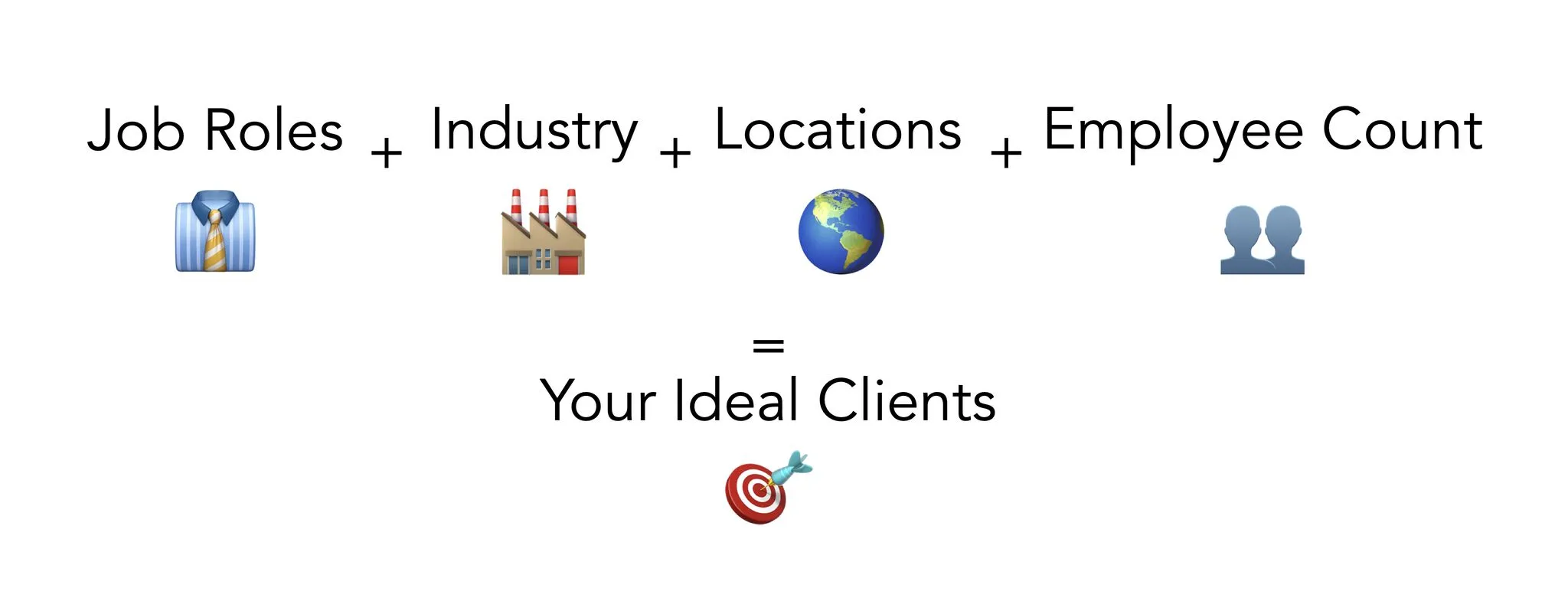
🚨 Providing information beyond these criteria can confuse our AI and decrease the accuracy of your matches 🚨
- Separate job titles by “or” (e.g. “CEOs or Founders…”)
- Separate regions by “or” (e.g. “…based in the UK or the US”)
- If specifying industry, use one industry per campaign. Its easy to duplicate and edit a campaign!
- Use the following phrases to specify employee count:
- “…with more than 10 employees”
- “….with fewer than 1000 employees”
- “…with 20-100 employees”
Here’s an example of how you could target people like Nelson, our CEO.
“CEOs or Founders at companies that provide a technology product or service, based in the UK or the US, with more than 10 employees.”
Expanding Your Audience
To expand your target audience, you could consider some of the following options:
- Target another industry (use a new campaign to do this!)
- Target another region
- Target additional job titles or functions
- Reduce restrictions on your campaigns
- Remove or broaden employee count criteria
- Remove region criteria
Drafting New Campaigns
There are two ways to draft a new campaign with Kular:
- Duplicate an existing campaign and edit your copy
- Draft a new campaign from scratch
The walkthrough below demonstrates both
Editing an Existing Campaign
Follow the walkthrough below to learn how to adjust your campaigns.
Leads
Responding to Leads
Follow the walkthrough below to learn how to:
- Respond to leads
- CC your primary inbox
- Use hyperlinks to share content
Reviewing Leads
Follow the walkthrough below to learn how to review and rate your Kular leads
Settings & Billing
Settings
Blacklisting Contacts
Kular allows you to blacklist either an individual person (via their email or LinkedIn profile URL) or a company (via their website domain). This will ensure that you will not reach out to these entities with the tool.
Follow these steps or the walkthrough below to learn how you can compile your blacklist.
- In your Kular web app:
- Remove or broaden employee count criteria
- Remove region criteria
- If you have a longer blacklist, email support@kular.ai with a .csv file containing the emails, LinkedIn URLs and/or the company domains you would like to blacklist
Follow the walkthrough below to blacklist contacts:
Pausing Campaigns
Pausing your campaigns will prevent further outreach from all active campaigns for one week. These campaigns may continue to generating leads if they receive responses to outreach that has already been sent prior to pausing.
You can pause your campaigns in the Campaigns Section of your Kular web app or by following the walkthrough below:
Auto Pilot Mode
Turning on ‘Auto pilot’ mode asks Kular to manage your account for you. Our team will work to deliver your target leads, with no work required from you.
This involves adjusting your campaigns and messaging, whilst keeping your ideal client profile the same. You can sit back and watch the leads roll in.
Auto Pilot can be toggled on or off in the 'Campaigns' tab of your Kular web app.
How to Reset Your Password
You can follow the walkthrough below to reset your Kular password.
Adding More Users
To add logins for your colleagues to access an existing Kular account, please reach out to support@kular.ai
Billing
Setting a Budget
To set a monthly budget or target number of leads, navigate to the Payments Section of your Kular web app.
You can click the link above or follow the walkthrough below to find it.
Where to Find Invoices
You can find invoices associated with individual leads via the 'Leads' tab of your Kular web app, or you can find all invoices in the Billing Portal on your 'Payments' page
Follow the walkthrough below to find your invoices:
How to Update Payment Method
To change or update an existing payment method, reach out to support via the circular icon in the bottom right of your Kular Web App, or contact support@kular.ai
When Will I Be Billed?
Kular will generate an invoice when a qualified lead enters your ‘Leads’ tab. Once an invoice is generated, your stored payment method will then be charged and the invoice paid.
If you don’t currently have a payment method attached to your account, we will email you once you have received a lead to ask for payment details, which can then be added using your Kular web app.
Requesting a Refund
When requesting a refund, you’ll need to let us know why you deem the lead to either be outside of your target audience, or not have expressed positive intent regarding your offer.
In the days following your request, you’ll receive an email to let you know if your request has been approved/rejected.
You can request a refund when viewing an individual lead. Follow the walkthrough below to learn how:
What Counts as a Qualified Lead?
Kular considers qualified leads to be contacts that respond to your outreach showing interest in engaging in your sales process. Examples of this include:
- Requesting a meeting or a call
- Requesting pricing
- Requesting further information on your product or services (such as a demo, a video, further material or specific questions about you or your offering)
Kular does not consider the following as qualified leads:
- Asking to unsubscribe
- Out of office replies
- Rejections
- Offers to ‘keep you in mind’ for an indefinite period
Do You Charge Transaction Fees on Foreign Cards?
Kular doesn’t charge any transaction fees for any of our leads. We charge in USD.
How Does Tax Work on Kular Payments?
As Kular is a UK Ltd company, we are required to charge VAT on all UK customers. This is added on to the price per lead and charged as one sum. You can view the unit price and the VAT amount on the invoice for each transaction.
For other jurisdictions, Kular does not include tax in any of our invoices. It is your responsibility to ensure you comply with local tax rules. If you require tax to be added to your invoices, email support@kular.ai who will be happy to help
Can You Invoice Me Once a Month?
Kular can invoice once a month for customers with an average monthly spend of $5,000 or more.
Troubleshooting & FAQs
Troubleshooting
Accessing Support
Click on the small icon in the bottom right corner of your Kular web app, or follow the walkthrough below, to reach our Support team:
How Do I Know My Campaigns Have Started?
To check if your campaigns are active, look for the ‘Active’ badge next to the campaign name (See below)
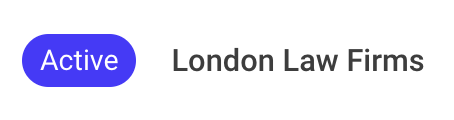
You can also check if your mailboxes are ready and your campaigns are sending by navigating to the ‘Statistics’ tab and checking the ‘Daily Volume’ chart.
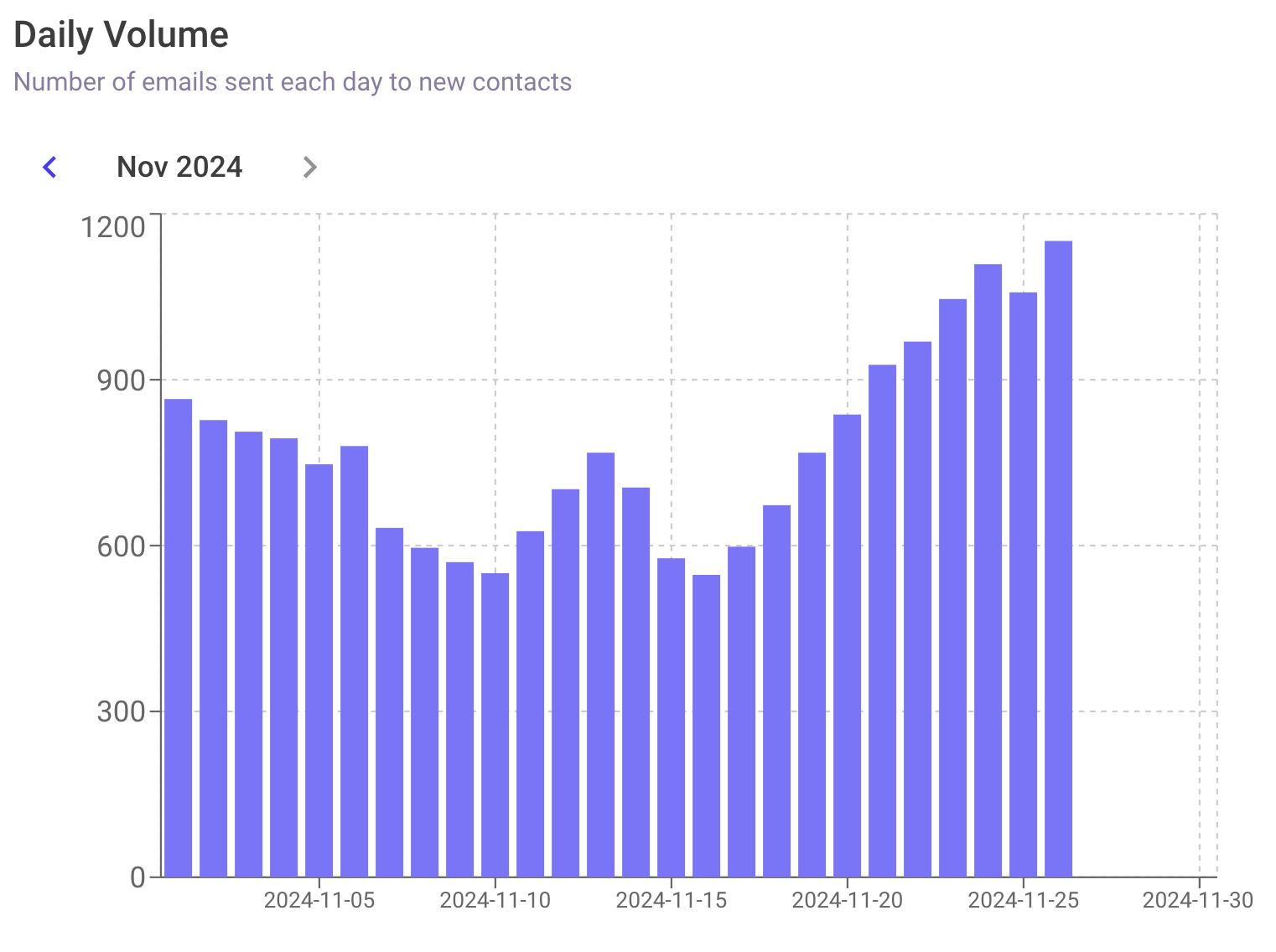
How Do I Increase My Outreach Volume?
To increase your outreach volume, you can do the following:
What Happens If I Stop My Campaigns?
If you pause one campaign, your other campaigns will continue as normal and remain unaffected.
If you would like to stop all campaigns, we’d love to hear from you to see how we can help improve your Kular experience. Please contact your Customer Success Manager or support@kular.ai, and we will be happy to assist however we can.
If all campaigns are stopped and we don’t hear from you, your mailboxes will cool down and will eventually be terminated.
If your campaigns are later activated, your mailbox infrastructure will be rebuilt, requiring a 3-4 week warm up period.
How To Pause Your Account
Pausing your campaigns will prevent further outreach from all active campaigns for one week. These campaigns may continue to generating leads if they receive responses to outreach that has already been sent prior to pausing.
You can pause your campaigns in the Profiles Section of your Kular web app or by following the walkthrough below:
How Do I Whitelist My Kular Domains?
Kular sends emails from a number of different domains, which we acquire to send outreach on your behalf.
Some users choose to CC their primary inbox to move the conversation off our web app.
To help make sure you don’t miss any of these email, we recommend whitelisting your Kular sender domains. You can request this list by emailing support@kular.ai.
To add these domains to your whitelist, you can use the instructions below. If your email provider is not listed below, you can search online or email support@kular.ai for assistance.
- Log in to your Gmail account
- Click the gear icon in the top right, and click ‘See all settings’
- Click ‘Filters and blocked addresses’
- Click ‘Create a new filter’
- In the ‘From’ section, enter your Kular sender addresses, separated by commas
- Click ‘Create filter’
- In the list, make sure ‘Never send to spam’ and ‘Also apply filter to X matching conversations’ is checked
- Click on ‘Create filter’
- Click the gear in the top right
- In the modal, use the search bar to find ‘Safe senders and domains’
- Click the blue ‘+add’ button, and type in the sender email from the list
- Repeat step 3 for each Kular sender email
FAQs
What is the Cadence for Messages on a Campaign?
Kular’s AI will manage the timing and cadence of the messages on your campaigns.
We’ll leverage our proprietary data to determine when your audience is most likely to open and respond to emails. Our AI will then automatically schedule your emails to be sent at these times.
Message #2 will typically be sent 3-10 days after Message #1, depending on the data available.
Does Kular Add Unsubscribe Links?
By default, Kular adds text at the end of each message telling recipients that they may unsubscribe by replying to the message, stating as such.
Can I Set Up an Alias for My Sender?
We recommend sharing the details of your desired alias prior to onboarding with Kular.
If you wish to set up an alias on an existing account, we charge $250 USD for the new domains and mailboxes for this alias. There will also be an associated warm-up period for this new infrastructure of 3-4 weeks.
Can I Add a Custom Signature?
Kular does not support custom signatures. Our system adds a standard professional sign off to all emails for you automatically. This is intentional, and ensures maximum deliverability.
How Does Kular Outreach Appear to Recipients?
Kular outreach appears as if it was sent by you.
Kular sends emails from a number of different domains which we acquire to send outreach on your behalf.
The domains are similar to your existing domain, so recipients won’t know that Kular is involved at any point.
Can Kular Use My Existing Alternate Domains?
Kular cannot use your existing alternate domains.
We will set up new alternate domains for your account, free of charge!
Can We Upload a List of Companies We Want to Reach Out To?
Kular does not currently support outreach using external lists.
Can You Send Outreach in Different Languages?
Kular can support outreach in multiple languages.
Can Kular Integrate With My CRM?
Kular does not currently integrate with any other tools.
Where Do You Source Your Data From?
Kular has an internal database of over 200 million contacts comprised of data from both publicly available and private sources.
Compliance
Is Kular GDPR Compliant?
Kular takes data privacy compliance very seriously. To make sure we stay compliant with GDPR, we have taken the following steps:
- We’ve taken advice on this from a major European law firm
- We obtain contact details by buying them from publicly-listed, GDPR compliant vendors who have large in-house privacy teams
- You are only involved in the data flow once a contact has specifically opted in to future contact with you over email
We are proud to say that as a result, we have GDPR-specialised lawyers as customers, and several existing customers hired privacy attorneys to assess Kular’s compliance before signing up
Please be aware we are not a law firm and we do not provide legal advice.
Is Kular CANSPAM Compliant?
We include unsubscribe language in each email sent.
For example: “if you don’t want to hear from me again, just reply saying ‘unsubscribe’”.
Please be aware that Kular is not a law firm: we are not regulated by bar associations or similar organisations, and we do not provide legal advice. You should conduct your own research before relying on our analysis.
Does Kular Comply With Attorney Ethics Rules?
The professional ethics rules to which attorneys are subject vary according the jurisdiction in which an attorney practices, and the professional association which regulates that attorney.
Kular has conducted detailed research on the professional ethics rules in key jurisdictions, including most states in the United States and the United Kingdom.
Please reach out to Kular Support if you would like to read Kular’s analysis of the professional ethics rules in any particular jurisdiction, and how they relate to Kular.
Please be aware that Kular is not a law firm: we are not regulated by bar associations or similar organisations, and we do not provide legal advice. You should conduct your own research before relying on our analysis.
Getting the Most Out of Kular
Writing Cold Email Campaigns
Hook
The first line is of your email is the most important. This is your hook, and what turns recipients into readers. When thinking of what to use as a hook, it can be helpful to imagine what sort of language often drives you to open emails in your own inbox.
With your hook, you should ask a question that articulates a pain point specific to who the campaign is targeting. The more this pain point resonates with the reader, the more likely they are to want to hear what you’re offering them.
Try and keep this question as natural-sounding and snappy as possible. Long, detailed questions can get cut off in inbox previews of your email. It’s tempting to try and cram several pain points into one hook, but it’s best to decide on the single most universal, pressing pain point that this campaign’s recipients are likely to be experiencing.
Always start the hook with the {{{first_name}}} placeholder available in the Kular web app. This will default to each recipient’s first name. If you can, try and utilize the {{{company_name}}} placeholder later in your hook too, but not at the cost of brevity. If it requires awkward phrasing to include, it’s better not to do it.
Here are some examples of hooks used in successful Kular campaigns:
- {{{first_name}}} - is {{{company_name}}}’s current lead gen not cutting it?
- {{{first_name}}} - what could $1 million do for {{{company_name}}} tomorrow?
- {{{first_name}}} - is {{{company_name}}} doing enough to support its disabled staff?
Intro
Once, you’ve caught your reader’s attention, we need to keep it! Next, you may want to provide a very brief introduction to yourself and your business. Keep it short and sweet! If it takes more than a single line, it’s probably too long - don’t overcomplicate it.
While not essential by any means, a quick intro like this can give your outreach a more personal feel and help to build credibility, whilst making the message feel less sales-y.
Here are a couple of examples of a what a good intro line looks like:
- I'm Nelson, Founder and CEO at Kular. We’re transforming how law firms win their ideal clients.
- I'm Don at Sterling Cooper. {{{company_name}}}’s product is good. We make it matter.
Value Proposition
Next is, your value proposition. This is the core of the message, and the part that will communicate most concretely the product or service that you’re offering the reader.
It’s best to focus on a single aspect of your offering for your value proposition. If you offer a range of products, think about which one is your most popular, or which one is most likely to resonate with this specific campaign’s target audience.
As with everything else in your email, keep it succinct and aim to communicate clearly the value that the reader will receive from the product offered.
Here are some examples of lean value propositions:
- We leverage our proprietary AI to connect you with your ideal clients. Only pay for results.
- Our platform takes care of your payroll on auto-pilot, at less than 50% of industry rates.
- If you don’t have time to comb through tax laws, we’ll identify the schemes that can save {{{company_name}}} thousands every year. Guaranteed.
Call to Action
The final line of your email should be a call to action (CTA). When writing your CTA, you should give the reader a concrete reason to reply. Put the ball in their court with a question or offer.
Your CTA functions as the first step into your sales funnel. Think about how you usually engage with prospects outside of Kular. Do you:
- Arrange a product demo?
- Organize a free trial?
- Offer a free consultation?
- Provide a quote?
- Schedule a discovery call?
The more appealing the offer, and the more concrete the next step, the better your campaign will convert.
Here are some CTAs that have performed well through Kular:
- I’d like to offer you a free qualified lead - interested?
- Would you like to schedule a demo of the platform?
- Shall we arrange a call to discuss your existing marketing stack?
Tips to Convert More Leads
Practice is important if good lead management and conversion are important to you (It should be). Ensure consistent follow-ups, build trust, and keep prospects engaged. Staying organized will help you prioritize leads, track progress, and boost your chances of turning prospects into clients
01 Timely Responses ⏰
The faster you reply, the more likely you are to engage potential customers while your offer is fresh. A quick response shows professionalism and demonstrates that their inquiry is a priority to you, giving you an edge over your competitor.
Pro tip: Responding within 1 hour increases conversion by up to 700%.
02 Be Concise 🖋️
Keep messages clear and to the point. Avoid overwhelming leads with too much information. Focus on essential details to maintain their attention and guide them to the next step.
Pro tip: Messages under 150 words improve conversion rates by up to 60%
03 Personalise 👤
Tailor your communications to their specific needs. Check LinkedIn for company updates, mutual connections, or funding news. You can also call directly to say hello and book the next step.
Pro tip: Customizing your response makes moving to the next step x2 more likely.
04 Create Urgency ⌛
Create urgency to motivate leads to act quickly. Highlight limited-time offers, booking slots, or special promotions to trigger FOMO, speeding up decision-making and boosting conversions before interest fades.
Pro tip: When leads feel urgency, the sales cycle can shorten by 40%
05 Make Booking Easy 📅
Make booking or moving forward simple by offering clear instructions, minimal steps, and flexible scheduling options. Streamlining the process reduces friction, making it easier for leads to commit and complete their journey.
Pro tip: Simplifying the process can increase conversion rates by 20-60%




